Adding meshes assets
Adding Meshes To The Scene
To add a new mesh (or hierarchy of meshes, depends on the nature of the source file) to the scene, simply drag and drop the source file on the preview panel. The mesh(es) will be added where the source file has been dropped.
When adding meshes to the scene, all skeletons, geometries and materials will be loaded and instantiated in the scene.
Because materials are packed into source files, for each material that doesn't already exist in the assets will be
created as .material file(s).
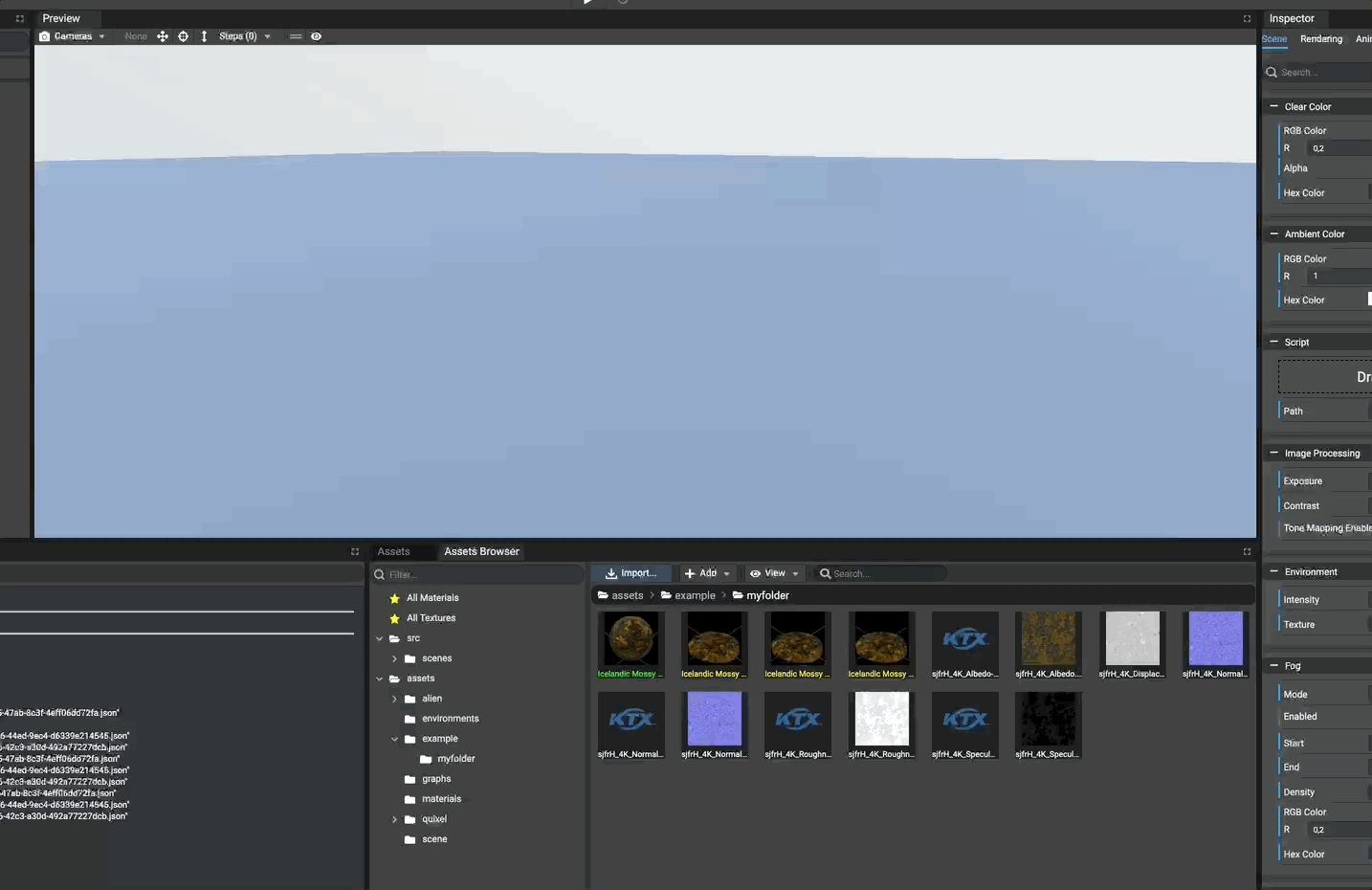
Updating Existing Meshes
Meshes can be updated even if they were created using an old version of their source files.
Once a source mesh file (.babylon, .fbx, etc.) has been updated in the assets, right-click the mesh file and
select "Update References"
Meshes can be updated by:
- Choosing which component to update (geometry, material, skeleton)
- Forcing to update all components (geometry(ies), material(s) and skeleton(s))
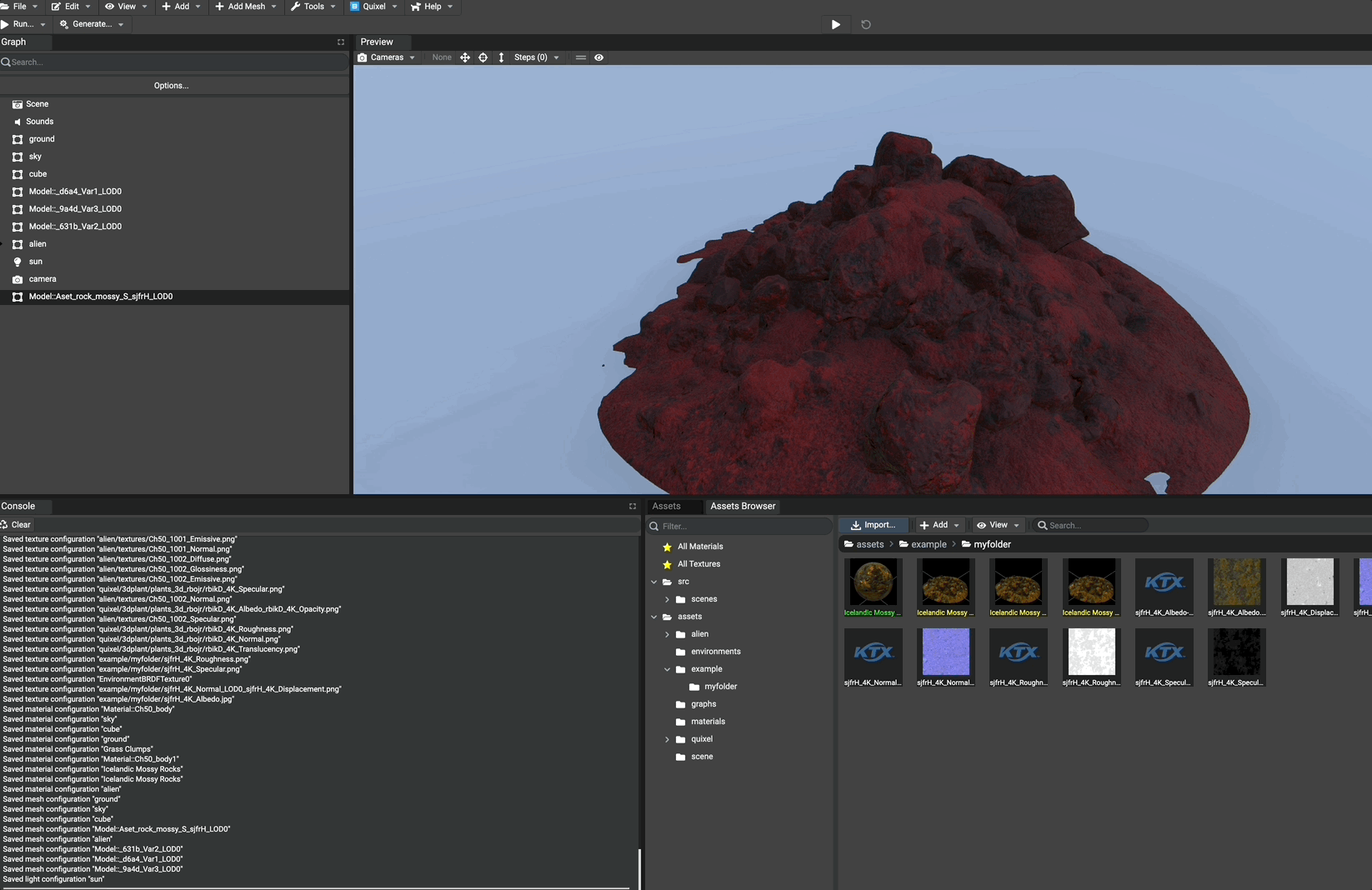
Examining Meshes
At any time, double-clicking a mesh file in the assets browser creates a new window (or tabbed window on MacOS)
to examine a mesh(es) source file.
Once loaded, the Babylon.JS Inspector appears to inspector the mesh(es) available in the source file. You can refer to the inspector documentation to understand how to use the Babylon.JS Inspector.
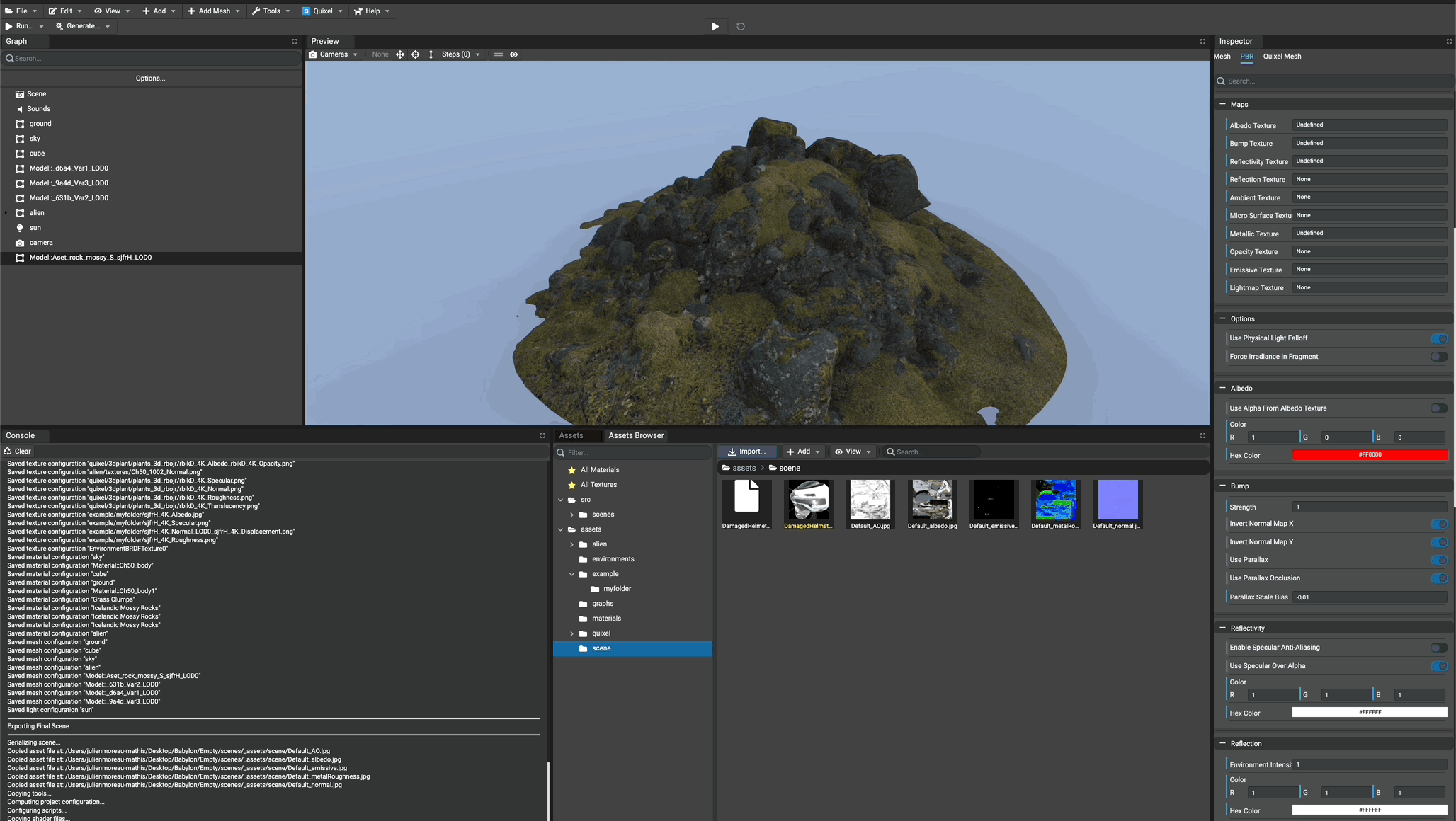
Cleaning assets
In order to let the user managing its own assets, the Editor will never remove useless assets until it is asked by the user. That means, when updating meshes, that old materials and texture will still be availalbe in the assets panel. Don't forget to clear unused assets (for example unused materials then unused textures) to keep the project clear if you are sure that old materials, for example, are not needed anymore.