Morph Targets
Morph targets
Morph targets are a new feature introduced with Babylon.js v3.0.

Basics
Meshes can be deformed by using morph targets. A morph target must be built from a mesh with the EXACT same number of vertices as the original mesh. Morph targets are used by the GPU to create the final geometry by applying the following formula:
final mesh = original mesh + sum((morph targets - original mesh) * morph targets influences)
For instance, you can use morph targets to simulate the opening of a mouth. The initial mesh has a closed mouth. The morph target can be the same mesh but with an opened mouth. Then by changing the influence of the morph target (from 0 to 1) you can display either a closed or an opened mouth or a mix of both.
You can find live examples here:
Animated Morph TargetsThe following two examples are best seen in the full Playground where sliders can be used to change the influencers
Animated Morph Targets with Standard Material Animated Morph Targets with PBR MaterialHow to Use Morph Targets
To use morph targets, you first have to create a MorphTargetManager and affect it to a mesh:
const manager = new BABYLON.MorphTargetManager();sphere.morphTargetManager = manager;Then you can create MorphTarget either with the FromMesh static function:
const target = BABYLON.MorphTarget.FromMesh(sphereTarget, "target", 0.25);or simply by creating a target and specifying positions and normals:
const target = new BABYLON.MorphTarget(name, influence);target.setPositions(...);target.setNormals(...);Once done, you can specify the influence of a specific target with target.influence = 0.25
Targets with influence = 0 are disabled.
Here is a complete example with 4 targets:
const scramble = function (data) { for (index = 0; index < data.length; index++) { data[index] += 0.1 * Math.random(); }};
// Main sphereconst sphere = BABYLON.MeshBuilder.CreateSphere("sphere1", { segments: 16, diameter: 2 }, scene);
// Let's create some targetsconst sphere2 = BABYLON.MeshBuilder.CreateSphere("sphere2", { segments: 16, diameter: 2 }, scene);sphere2.setEnabled(false);sphere2.updateMeshPositions(scramble);
const sphere3 = BABYLON.MeshBuilder.CreateSphere("sphere3", { segments: 16, diameter: 2 }, scene);sphere3.setEnabled(false);
sphere3.scaling = new BABYLON.Vector3(2.1, 3.5, 1.0);sphere3.bakeCurrentTransformIntoVertices();
const sphere4 = BABYLON.MeshBuilder.CreateSphere("sphere4", { segments: 16, diameter: 2 }, scene);sphere4.setEnabled(false);sphere4.updateMeshPositions(scramble);
const sphere5 = BABYLON.MeshBuilder.CreateSphere("sphere5", { segments: 16, diameter: 2 }, scene);sphere5.setEnabled(false);
sphere5.scaling = new BABYLON.Vector3(1.0, 0.1, 1.0);sphere5.bakeCurrentTransformIntoVertices();
// Create a manager and affect it to the sphereconst manager = new BABYLON.MorphTargetManager();sphere.morphTargetManager = manager;
// Add the targetsconst target0 = BABYLON.MorphTarget.FromMesh(sphere2, "sphere2", 0.25);manager.addTarget(target0);
const target1 = BABYLON.MorphTarget.FromMesh(sphere3, "sphere3", 0.25);manager.addTarget(target1);
const target2 = BABYLON.MorphTarget.FromMesh(sphere4, "sphere4", 0.25);manager.addTarget(target2);
const target3 = BABYLON.MorphTarget.FromMesh(sphere5, "sphere5", 0.25);manager.addTarget(target3);At any time, you can remove a target with manager.removeTarget(target)
How to Access Morph Targets in a glTF File
You can access a morph target influence on a mesh in a glTF file through the morphTargetManager which is automatically created for a loaded glTF file containing morph targets. You can see how many influences are present on the mesh by writing to the console.
console.log(mesh.morphTargetManager);If you want to view or change the value of a morph target influence, it can be accessed by getting the influence from the array in the morphTargetManager by key value.
myInfluence = mesh.morphTargetManager.getTarget(key);See the following example for a full playground using morph targets from a glTF file.
List of Morphable Properties
You can morph the following mesh attributes:
- position
- normal (can be turned of by calling
manager.enableNormalMorphing = false) - tangents (can be turned of by calling
manager.enableTangentMorphing = false) - uvs (can be turned of by calling
manager.enableUVMorphing = false)
Animating Morph Targets
You can animate any morph target influence by creating a BABYLON.Animation targeting the influence you wish to control. When creating your animation, you need to list "influence" as the property to be animated. This property will always be of type FLOAT.
const myAnim = new BABYLON.Animation(name, "influence", frames_per_second, BABYLON.Animation.ANIMATIONTYPE_FLOAT, loop_mode);To play the morph target animation, add the animation to the mesh that owns the MorphTargetManager so that the animation is easy to access later. You can then call scene.beginAnimation while targeting the specific morph target you want to animate.
mesh.animations.push(myAnim);scene.beginAnimation(morphTarget, from, to, true);You can animate multiple morphs on the same mesh by creating a new animation for each morph and targeting the appropriate influence. If you want to play several morph animations simultaneously - such as playing blink animations on morph targets driving each individual eye - you can add these animations to an animation group.
Use Morph Targets with Node Material
The Node Material is a powerful tool that allows creating shaders without having to write GLSL. To use a Node Material in a mesh with Morph Targets, you need to add the Morph Target node to it so that vertex positions, normals and uvs properly respond to the effects of the morph:
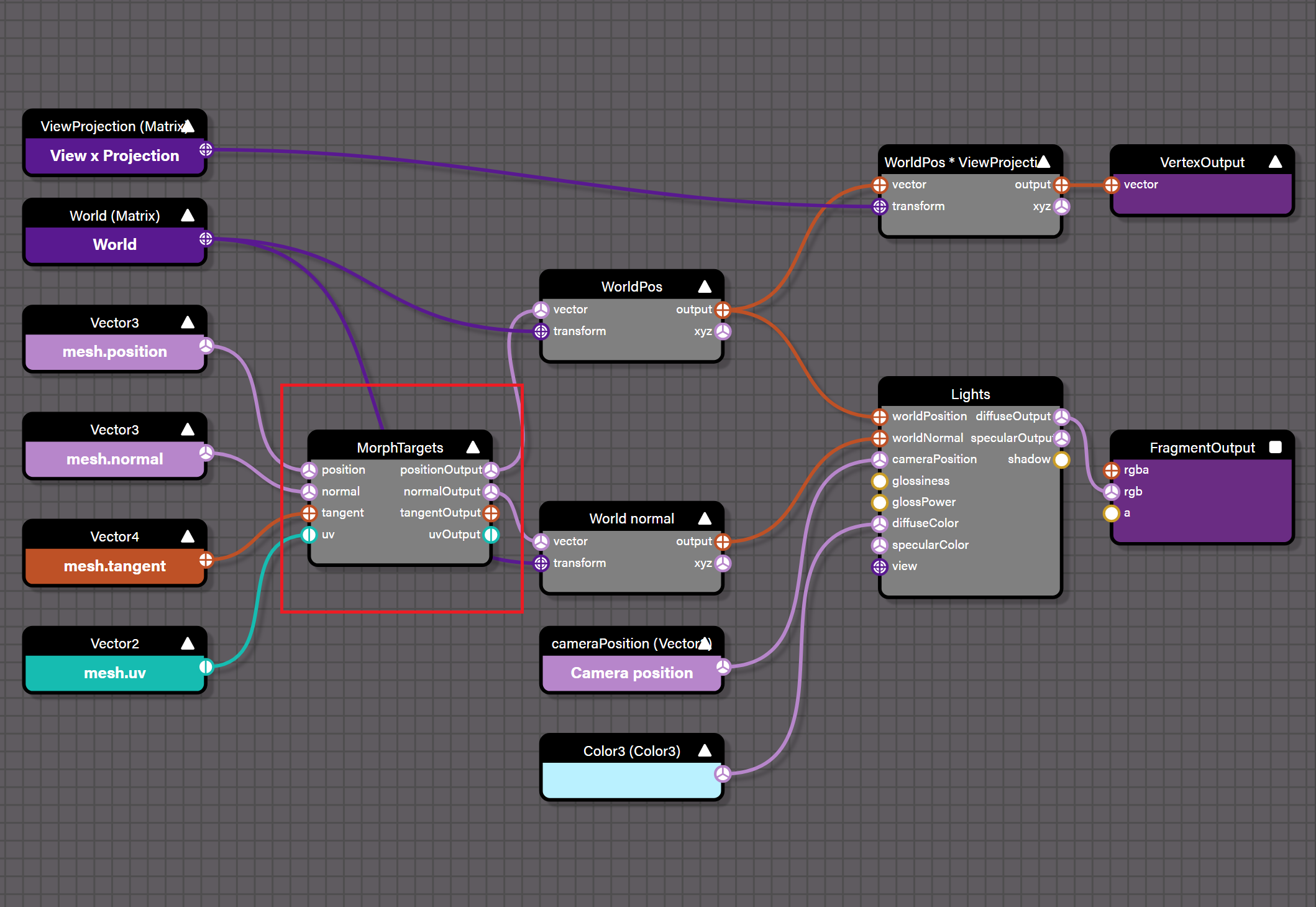
Limitations
On WebGL2+ Babylon.js will use textures to store the targets so the only limit is the GPU memory. You can find an example of pretty large numbers of targets here: - Lots of Morph Targets
On WebGL1, the system cannot store inside textures (it requires float textures) so as a fallback it will store the targets inside mesh vertices.
- Please be aware that most of the browsers are limited to 16 attributes per mesh. Adding a single morph target to a mesh add up to 4 new attributes (position + normal + tangents + uvs). This could quickly go beyond the max attributes limitation.
- All targets within a same manager must have the same vertices count
- A mesh and its MorphTargetManager must have the same vertices count
You can find a video explaining how morph targets work here: