Managing Solid Particles
Properties
There are many properties you can set on a particle
| Property | Type | Default |
|---|---|---|
Property position | Type Vector3 | Default (0, 0, 0) |
Property rotation | Type Vector3 | Default (0, 0, 0) |
Property rotationQuaternion | Type Quaternion | Default undefined |
Property velocity | Type Vector3 | Default (0, 0, 0) |
Property color | Type Color4 | Default (1, 1, 1, 1) |
Property scaling | Type Vector3 | Default (1, 1, 1) |
Property pivot | Type Vector3 | Default (0, 0, 0) |
Property uvs | Type Vector4 | Default (0, 0, 1, 1) |
Property isVisible | Type boolean | Default true |
Property alive | Type boolean | Default true |
Property translateFromPivot | Type boolean | Default false |
Property parentId | Type integer, | Default null |
Property props | Type any | Default null |
and three you can read:
- idx - which allows you to read the index of the particle in the SPS particles array;
- idxInShape - which allows you to read the index of the particle relative to the shape (model mesh) added to the SPS;
- shapeId - a number reference to the model added
For example, after
SPS.addShape(model1, 1000);SPS.addShape(model2, 500);
particle = SPS.particles[1200];In the above example
- the particle with particle.idx = 745 will have particle.idxInShape = 745 and particle.shapeId = 0.
- the particle with particle.idx = 1200 will have particle.idxInShape = 200 and particle.shapeId = 1.
These can be useful for applying different properties to different shapes.
When you set a particle rotation quaternion, its rotation property will then be ignored.
All positions are expressed in the SPS mesh's local space.
Please note also that, even a particle is invisible (isVisible set to false), its other property values can be updated and updateParticle() is called for every particle whether it is visible or not.
Pivot
Setting the pivot vector value to a particle applies it as a translation to the particle in its local space. Any rotation is always computed around the local space origin. By default, the particle is translated, then rotated, then translated back to its original location unless you set the particle property translateFromPivot to true (default false). In this case, it's simply translated, then rotated and left at the translated location.
In the simple case of 1 dimension let a particle be at positionX with a pivot at pivotX. The center of transformation depends whether translateFromPivot is true or not. When false it is at the point = positionX + pivotX, and when true it is the point = positionX. The distance of the point from the pivot is then pivotX.
Solid Particle Pivot ExampleIllustration of pivot particle, 1D pivot placement; change data on lines 23 - 25 to see effect.
Scaled Pivot ExamplePivot particle set in 3D, rotation and scaling applied - 1000 tetrahedron satellites orbiting around 1000 rotating boxes.
Billboard
When you set your SPS in billboard mode, you should only set a rotation.z value. Putting SPS.billboard = true makes all the particles face the camera and their x and y rotation values will be ignored. This is rather useful if you display only plane particles. However, if you deal only with 2D particles you should consider to use the particle system or one of the various sprite managers which are more performant in 2D computation. In order to display the SPS in billboard mode, you need to call SPS.setParticles() within the scene render loop.
Solid Particle Plane Billboard ModeHere is an example with plane particles in billboard mode.
Solid Plane Particles RotatingThe same but with plane particle rotations and no billboard mode.
Solid Box and Tetrahedron Particles RotatingThe same with solid particles, boxes and tetrahedrons.
Solid Particles With Colors and RotationsAnother one with colors and rotations.
Color
When setting a particle color all vertices of the particle are set to that color and will blend nicely with any material colors if applied.
On creation the vertex colors of the particle are the vertex colors of the model added. When the model has vertices using a range of colors, a box with different face colors for example, these colors are preserved by the particle. However setting the color of a particle will result in a single color for that particle. When the model mesh has no colors the the particle color is set to white.
In initParticle and updateParticle you can use, for example
particle.color.r = red; //number from 0 to 1particle.color.g = green; //number from 0 to 1particle.color.b = blue; //number from 0 to 1particle.color.a = alpha; //number from 0 to 1Note: There is another way of setting the initial state of the particles that you will learn about when you read the next page on immutable SPS. This is done by an option property positionFunction when adding a shape. When this method is used particle colors are null and so a new Color4 object must be created to set particle.color, following this form
particle.color = new BABYLON.Color4(0.25, 0.333, 0.67, 0.88);When you want to set an alpha value, don't forget to enable the alpha channel for vertex colors
SPS.mesh.hasVertexAlpha = true;UVS
On the next page we will look at how SPS can be configured to use multi-materials. For now we just consider the use of one material with one texture. The image file you use should contain all the textures you want to apply to the particles as a texture atlas.
To apply a texture from a region of the image file you specify its lower left (x, y) and upper right (z, w) coordinates as fractions of the whole image in the form of a UV vector4 (x, y, z, w). Taking the lower left coordinates of (0, 0) and the upper left as (1, 1) will apply the whole image as a material. The uvs property of a particle is a vector4 and for the whole image you would use a uv of (0, 0, 1, 1).
When you want apply a smaller region given by lower left (0.2, 0.1) and upper right as (0.6, 0.3) you just set the uvs property like this
particle.uvs.x = 0.2; //the coordinate of lower left corner given by 20% of image widthparticle.uvs.y = 0.1; //the coordinate of lower left corner given by 10% of image heightparticle.uvs.z = 0.6; //the coordinate of upper right corner given by 60% of image widthparticle.uvs.w = 0.3; //the coordinate of upper right corner given by 30% of image height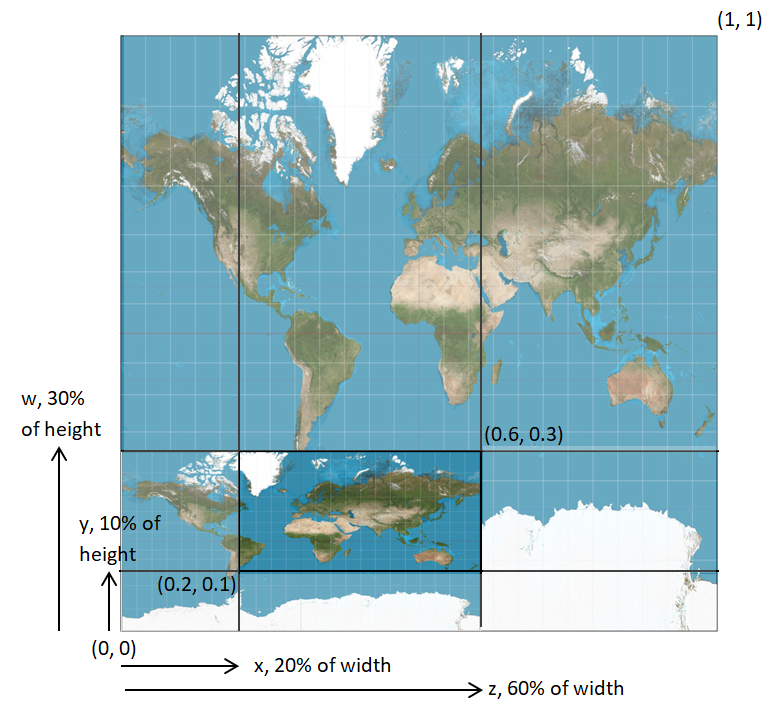
This can be used both by all the custom functions the positionFunction and updateParticle(), whichever you are using. It is most usefult when the image is a texture atlas.
Solid Particles With UVs setEach particle has a different area of the texture set
Face Material
When the model mesh you are adding to the SPS is one that is using the material per face technique then the correct uv values will be applied automatically when the model is added as a shape. Unlike for the colors, the model UVs are saved whether the model had per face UVs or not. This allows to use not only a texture atlas for the particles, but also a texture atlas for the model then inside the particle atlas because you use only one texture in final.
![]()
Model is a box with per face material, scaling the FaceUVs by 2 groups the 24 individual characters into 6 groups of 4. The particles' material are direct copies of those of the model.
Solid Particles With Material Per Face With UVs ChangedModel is a box with per face material applied as before with a group of four per face. An area of the texture for each face is then chosen using the particles uvs, in this case by halving in both the width and height for all particles as in image below.
![]()
Transparency
Like for any other mesh, you can also enable the texture transparency with :
SPS.mesh.material.diffuseTexture.hasAlpha = true;Or even use the alpha channel of the texture image :
SPS.mesh.material.useAlphaFromDiffuseTexture = true;Color and UVs example.
Solid Particles With Textures and AlphaTexture with alpha.
Parenting
Each particle can be given another particle as a parent. The parent must be created before the current particle, this means the parent has to have a lower index Id (particle.idx) than the current particle. So the first particle in the pool (idx = 0) cannot have a parent. To give a parent to a particle, just set its property .parentId to the parent index Id value.
if (particle.idx > 0) { particle.parentId = particle.idx - 1; // the previous particle becomes the parent of the current one}To un-parent a particle, just set .parentId back to null, the default value.
When a particle has got a parent, its position and rotation are then expressed in its parent local space.
In the following code the previous particle becomes the parent of the current one. The particle position and rotation are expressed in the previous particle space, this one being already rotated and translated from the yet previous particle. Etc.
if (particle.idx > 0) { particle.parentId = particle.idx - 1; particle.rotation.z = 0.01; particle.position.x = 1.0;}A bluish box rotating around its pivot parented to a sliding red box.
Adding A Third BoxA third box added the last two rotating about the previous one.
7 Box Parenting ChainA chain of 7 boxes each parented to the previous one.
Parenting Craziness2000 boxes parented per 20 segment stems.
Custom Properties
In JavaScript, you can obviously also create your own properties like acceleration: Vector3 or age, in initParticles() for instance.
SPS.initParticles = function () { for (let p = 0; p < SPS.nbParticles; p++) { particles[p].age = Math.random() * 20; }};Using TypeScript (or JavaScript), you can associate your own properties to each particle with the property props typed any and null by default :
particle.props = { myProp1: val1, myProp2: val2 };Methods
To manage the behavior of particles you use the mandatory method setParticles along with some non mandatory custom functions. The setParticles method is necessary to update and display the mesh built by the SPS.
The non mandatory custom functions
- initParticles() : lets you set all the initial particle properties. You must iterate over all the particles by using the SPS.nbParticles property.
- recycleParticle(particle) : lets you set a particle to be recycled. It is called per particle.
- updateParticle(particle) : lets you set the particle properties. This function is called per particle by SPS.setParticles().
- beforeUpdateParticles() : lets you make things within the call to SPS.setParticles() just before iterating over all the particles.
- afterUpdateParticles() : lets you make things within the call to SPS.setParticles() just after the iteration over all the particles is done.
The following pseudo-code schema will show you their application.
var particles: SolidParticles[] = [array of SolidParticle objects];function setParticles() { beforeUpdateParticles(); for (let p = 0; p < nbParticles; p++) { updateParticles(particles[p]); } updateTheWholeMesh(); afterUpdateParticles();}When needed you would call recycleParticle(particle) in your own updateParticle(particle) function for instance
SPS.updateParticle = function (particle) { particle.velocity--; if (particle.velocity < 0) { particle.alive = false; SPS.recycleParticle(particle); // call to your own recycle function }};